I created a somewhat large input form in a WPF application, using nested Grids. I'm using VS2010 and VS2012 Ultimate.
Here is the code:
<Window x:Class="Gridtest.MainWindow"
xmlns="http://schemas.microsoft.com/winfx/2006/xaml/presentation"
xmlns:x="http://schemas.microsoft.com/winfx/2006/xaml"
Title="MainWindow">
<Grid>
<Grid.ColumnDefinitions>
<ColumnDefinition Width="16*"/>
<ColumnDefinition Width="10*"/>
</Grid.ColumnDefinitions>
<Grid.RowDefinitions>
<RowDefinition Height="Auto"/>
<RowDefinition Height="Auto"/>
<RowDefinition Height="Auto"/>
<RowDefinition Height="Auto"/>
</Grid.RowDefinitions>
<Grid Grid.Column="0" Grid.Row="0" Grid.RowSpan="2">
<Grid.ColumnDefinitions>
<ColumnDefinition Width="Auto"/>
<ColumnDefinition Width="136*"/>
<ColumnDefinition Width="271*" />
</Grid.ColumnDefinitions>
<Grid.RowDefinitions>
<RowDefinition Height="Auto"/>
<RowDefinition Height="Auto"/>
<RowDefinition Height="Auto"/>
<RowDefinition Height="Auto"/>
<RowDefinition Height="Auto"/>
<RowDefinition Height="Auto"/>
<RowDefinition Height="Auto"/>
<RowDefinition Height="Auto"/>
</Grid.RowDefinitions>
<Label Grid.Row="0" Grid.Column="0" Content="Battery Name"/>
<Label Grid.Row="1" Grid.Column="0" Content="FDC Callsign"/>
<Label Grid.Row="2" Grid.Column="0" Content="Battery Type"/>
<Label Grid.Row="3" Grid.Column="0" Content="GRID"/>
<Label Grid.Row="4" Grid.Column="0" Content="ALT"/>
<Label Grid.Row="5" Grid.Column="0" Content="Dir. of Fire"/>
<Label Grid.Row="6" Grid.Column="0" Content="Target Prefix"/>
<Label Grid.Row="7" Grid.Column="0" Content="Target # Start"/>
<Grid Grid.Column="1" Grid.ColumnSpan="2">
<Grid.ColumnDefinitions>
<ColumnDefinition/>
<ColumnDefinition Width="Auto"/>
</Grid.ColumnDefinitions>
<ComboBox x:Name="EBattName" IsEditable="True" ItemsSource="{Binding BatteryList}" SelectedItem="{Binding SelectedBattery, Mode=TwoWay}" DisplayMemberPath="Name"/>
<Button x:Name="EBattSave" Grid.Column="1" Content="Add"/>
</Grid>
<TextBox x:Name="EBattCallsign" Grid.Row="1" Grid.Column="1" DataContext="{Binding SelectedBattery}" Text="{Binding Callsign}" Grid.ColumnSpan="2"/>
<ComboBox x:Name="EBattType" Grid.Row="2" Grid.Column="1" Grid.ColumnSpan="2" DataContext="{Binding SelectedBattery}" SelectedItem="{Binding BWeapon}" DisplayMemberPath="Designation"/>
<TextBox x:Name="EBattGrid" Grid.Row="3" Grid.Column="1" Grid.ColumnSpan="2" DataContext="{Binding SelectedBattery}" Text="{Binding Coords.Grid}"/>
<TextBox x:Name="EBattAlt" Grid.Row="4" Grid.Column="1" Grid.ColumnSpan="2" DataContext="{Binding SelectedBattery}" Text="{Binding Coords.Altitude}"/>
<TextBox x:Name="EBattDir" Grid.Row="5" Grid.Column="1" Grid.ColumnSpan="2" DataContext="{Binding SelectedBattery}" Text="{Binding Dir}"/>
<TextBox x:Name="EBattPre" Grid.Row="6" Grid.Column="1" Grid.ColumnSpan="2" DataContext="{Binding SelectedBattery}" Text="{Binding Prefix}"/>
<TextBox x:Name="EBattStart" Grid.Row="7" Grid.Column="1" Grid.ColumnSpan="2" DataContext="{Binding SelectedBattery}" Text="{Binding Start}"/>
</Grid>
<Grid Grid.Column="0" Grid.Row="2">
<Grid.RowDefinitions>
<RowDefinition Height="Auto" />
<RowDefinition Height="Auto" />
</Grid.RowDefinitions>
<Grid.ColumnDefinitions>
<ColumnDefinition/>
<ColumnDefinition/>
<ColumnDefinition/>
</Grid.ColumnDefinitions>
<Label Grid.ColumnSpan="3" Content="NEW MISSION"/>
<Button x:Name="BMissionGrid" Grid.Row="1" Content="GRID"/>
<Button x:Name="BMissionPolar" Grid.Column="1" Grid.Row="1" Content="POLAR"/>
<Button x:Name="BMissionShift" Grid.Column="2" Grid.Row="1" Content="SHIFT"/>
</Grid>
<!-- Adding negative bottom margin to this grid helps... -->
<Grid Grid.Column="1" Grid.Row="0" Grid.RowSpan="3" >
<Grid.ColumnDefinitions>
<ColumnDefinition Width="Auto"/>
<ColumnDefinition Width="*"/>
</Grid.ColumnDefinitions>
<Grid.RowDefinitions>
<RowDefinition Height="Auto"/>
<RowDefinition Height="Auto"/>
<RowDefinition Height="Auto"/>
<RowDefinition Height="Auto"/>
<RowDefinition Height="Auto"/>
<RowDefinition Height="Auto"/>
<RowDefinition Height="Auto"/>
<RowDefinition Height="Auto"/>
<RowDefinition Height="Auto"/>
<RowDefinition Height="Auto"/>
</Grid.RowDefinitions>
<Label Grid.Row="0" Grid.ColumnSpan="2" Content="OBSERVER INFORMATION"/>
<Label Grid.Row="1" Grid.Column="0" Content="Select"/>
<Label Grid.Row="2" Grid.Column="0" Content="Name"/>
<Label Grid.Row="3" Grid.Column="0" Content="Grid"/>
<Label Grid.Row="4" Grid.Column="0" Content="Alt"/>
<Grid Grid.Row="1" Grid.Column="1">
<Grid.ColumnDefinitions>
<ColumnDefinition/>
<ColumnDefinition Width="Auto"/>
</Grid.ColumnDefinitions>
<ComboBox Grid.Column="0" x:Name="EObsSelect" ItemsSource="{Binding SelectedBattery.Observers}" SelectedItem="{Binding SelectedObserver, Mode=TwoWay}" DisplayMemberPath="Name" />
<Button Grid.Column="1" x:Name="BObserverAdd" Content="New"/>
</Grid>
<TextBox x:Name="EObsName" Grid.Row="2" Grid.Column="1" Text="{Binding SelectedObserver.Name}" />
<TextBox x:Name="EObsGrid" Grid.Row="3" Grid.Column="1" Text="{Binding SelectedObserver.Coord.Grid}" />
<TextBox x:Name="EObsAlt" Grid.Row="4" Grid.Column="1" Text="{Binding SelectedObserver.Coord.Altitude}"/>
<Label Grid.ColumnSpan="2" Grid.Row="5" Content="KNOWN POINTS"/>
<Label Grid.Row="6" Grid.Column="0" Content="Select"/>
<Label Grid.Row="7" Grid.Column="0" Content="Name"/>
<Label Grid.Row="8" Grid.Column="0" Content="Grid"/>
<Label Grid.Row="9" Grid.Column="0" Content="Alt"/>
<Grid Grid.Row="6" Grid.Column="1">
<Grid.ColumnDefinitions>
<ColumnDefinition/>
<ColumnDefinition Width="Auto"/>
</Grid.ColumnDefinitions>
<ComboBox x:Name="EKPSelect" Grid.Column="0" ItemsSource="{Binding SelectedBattery.Knownpoints}" SelectedItem="{Binding SelectedPoint, Mode=TwoWay}" DisplayMemberPath="Name"/>
<Button Grid.Column="1" x:Name="BKnownpointAdd" Content="New"/>
</Grid>
<TextBox x:Name="EKPName" Grid.Row="7" Grid.Column="1" Text="{Binding SelectedItem.Name, ElementName=EKPSelect}" />
<TextBox x:Name="EKPGrid" Grid.Row="8" Grid.Column="1" Text="{Binding SelectedItem.Coord.Grid, ElementName=EKPSelect}" />
<TextBox x:Name="EKPAlt" Grid.Row="9" Grid.Column="1" Text="{Binding SelectedItem.Coord.Altitude, ElementName=EKPSelect}"/>
</Grid>
<Grid Grid.Column="0" Grid.Row="3" Grid.ColumnSpan="2">
<Grid.RowDefinitions>
<RowDefinition Height="Auto" />
<RowDefinition Height="Auto" />
</Grid.RowDefinitions>
<Grid.ColumnDefinitions>
<ColumnDefinition/>
</Grid.ColumnDefinitions>
<Label Content="MISSION LIST"/>
<ListView Grid.Row="1" SelectionMode="Single"
DataContext="{Binding SelectedBattery}"
ItemsSource="{Binding Missions}"
>
<ListView.View>
<GridView>
<GridViewColumn DisplayMemberBinding="{Binding TargetNumber}" Header="Target No"/>
<GridViewColumn DisplayMemberBinding="{Binding TargetDescription}" Header="Description"/>
<GridViewColumn DisplayMemberBinding="{Binding Coords.Grid}" Header="Location"/>
<GridViewColumn DisplayMemberBinding="{Binding Coords.Altitude}" Header="Altitude"/>
<GridViewColumn DisplayMemberBinding="{Binding Attitude}" Header="Attitude"/>
<GridViewColumn DisplayMemberBinding="{Binding Length}" Header="Length"/>
<GridViewColumn DisplayMemberBinding="{Binding Radius}" Header="Radius"/>
<GridViewColumn DisplayMemberBinding="{Binding Notes}" Header="Remarks"/>
</GridView>
</ListView.View>
</ListView>
</Grid>
</Grid>
I extracted it from my project and removed all the event handlers and bindings pointing into my project namespace so you can take this and paste it into a new WPF Application project and see for yourself.
Here is the resulting window:
Design view: (extra spacing marked in red there)
 Runtime view:
Runtime view:
ASCII View of what it should look like:
--------------- | 1 | | --------| 3 | | 2 | | --------------- | 4 | ---------------
It creates humongous amounts of vertical spacing that I don't want. Where is this coming from? How can I fix it? As I marked in the code above, adding Margin="0,0,0,-200" to one of the grids helps somewhat, but that seems very ugly.
I'm probably going to rebuild the grid from the ground up to make it less nested, but still, it seems to me like this shouldn't be happening.
EDIT: I rebuilt the grid with minimal nesting, so it's just one big grid with all the elements put into it:
<Grid>
<Grid.ColumnDefinitions>
<ColumnDefinition Width="Auto"/><!-- Left Labels -->
<ColumnDefinition Width="10*"/><!-- Left Edit controls -->
<ColumnDefinition Width="Auto"/><!-- Right labels -->
<ColumnDefinition Width="7*"/><!-- Right Edit controls -->
</Grid.ColumnDefinitions>
<Grid.RowDefinitions>
<RowDefinition Height="Auto" /> <!-- Everything in its own row -->
<RowDefinition Height="Auto" />
<RowDefinition Height="Auto" />
<RowDefinition Height="Auto" />
<RowDefinition Height="Auto" />
<RowDefinition Height="Auto" />
<RowDefinition Height="Auto" />
<RowDefinition Height="Auto" />
<RowDefinition Height="Auto" />
<RowDefinition Height="Auto" />
<RowDefinition Height="Auto" />
<RowDefinition Height="*" /> <!-- Listview in this row -->
</Grid.RowDefinitions>
<!-- Elements here -->
</Grid>
And that works without any apparent issues.