Let's say that I have a xib with a stack of UIViews on top of each other: The bottom UIView(A) with a UIButton on it and when the button is pressed, this layer is hidden and the next one is shown and put on top.
The next UIView(B) contains a clock counting down from 5 to 0 and when 0 is reached this UIView is hidden and the one described above is moved to front and shown instead.
So just to make it more clear:
the composition of the xib:
A B
--Z direction-->
update: screenshot attached at the bottom of page.
So to my problem:
When (re)positioning the button or the clock using mouse in Xcode they tend to stick to the wrong
UIView. The more the Objects and "stacked" UIViews the greater the problem.
The Question:
Is there any way to, as with the layer "eye" in photoshop, isolate the UIViews and work on them one by one?
Observe! I am aware that there are o there ways of achieving this swapping between view BUT this is not the issue. The real problem here is to actually position the button and the clock in the Xcode wysiwyg editor with the least hassle. Observe!
-------- Added for clarification --------
Screenshot
I would like to isolate the views visually so when working on one of them, all the others are hidden and not open for interaction.