Perhaps I'm missing something but this works for me. I am not having the read only trouble with ColumnNamesInFirstDataRow
I created a package level variable named AddHeader, type Boolean and set it to True. I added a Flat File Connection Manager, named FFCM and configured it to use a CSV output of 2 columns HeadCount (int), AddHeader (boolean). In the properties for the Connection Manager, I added an Expression for the property 'ColumnNamesInFirstDataRow' and assigned it a value of @[User::AddHeader]
I added a script task to test the size of the file. It has read/write access to the Variable AddHeader. I then used this script to determine whether the file was empty. If your definition of "empty" is that it has a header row, then I'd adjust the logic in the if check to match that length.
public void Main()
{
string path = Dts.Connections["FFCM"].ConnectionString;
System.IO.FileInfo stats = null;
try
{
stats = new System.IO.FileInfo(path);
// checking length isn't bulletproof based on how the disk is configured
// but should be good enough
// http://stackoverflow.com/questions/3750590/get-size-of-file-on-disk
if (stats != null && stats.Length != 0)
{
this.Dts.Variables["AddHeader"].Value = false;
}
}
catch
{
// no harm, no foul
}
Dts.TaskResult = (int)ScriptResults.Success;
}
I looped through twice to ensure I'd generate the append scenario

I deleted my file and ran the package and only had a header once.