I have a small issue I want to fix, but can't find any good answer :
When I use a scale on a div (which contains other divs), it leave white space around, from the "original" width and height of my div :
How can I remove the withe space around the div while scaled ?
I can use js if needed !
EDIT: Here is some code :
HTML
<div class="pull-right nextpack">
<div class="quarter scale-thumb">
<div class="up">
<div class="inner" style="background-image: url({{URL::base().'/galery/th293x711/'.$nextpack->src}})"></div>
</div>
<div class="face">
<div class="top" style="background-image: url({{URL::base().'/galery/th293x711/'.$nextpack->src}})"></div>
<div class="bot" style="background-image: url({{URL::base().'/galery/th293x711/'.$nextpack->src}})"></div>
</div>
<div class="cote-droit">
<div class="inner">
<div class="cote-droit-top" style="background-image: url({{URL::base().'/galery/th293x711/'.$nextpack->src}})"></div>
<div class="cote-droit-bot" style="background-image: url({{URL::base().'/galery/th293x711/'.$nextpack->src}})"></div>
</div>
</div>
</div>
</div>
CSS (you really don't need to know how the pack is done, it's a lot of css3 for nothing, basically just skew, rotate, scale to make a 3D render from a flat template)
.quarter.scale-thumb
{
-webkit-transform: scale(0.2);
-moz-transform: scale(0.2);
-o-transform: scale(0.2);
transform: scale(0.2);
}
PS : The first pic is when I don't add the scale-thumb class