I have a TreeView and I am trying to implement a style that will allow me to place a border around all the children of a particular node using the HierarchicalDataTemplate. An example of what I want is shown below:
The following code is what I have so far.
<HierarchicalDataTemplate DataType="{x:Type model:Node}" ItemsSource="{Binding Children, Mode=OneWay}">
<StackPanel>
<TextBlock Text="{Binding Name}"/>
</StackPanel>
<HierarchicalDataTemplate.ItemContainerStyle>
<Style TargetType="{x:Type TreeViewItem}">
//what goes in here???
</Style>
</HierarchicalDataTemplate.ItemContainerStyle>
</HierarchicalDataTemplate>
What do I need to add to implement my border the way I want?