There is no predefined control like above, but should be pretty simple to make
Here is a basic outline to get you started.
Xaml:
<Window xmlns:Controls="clr-namespace:System.Windows.Controls;assembly=PresentationFramework"
xmlns="http://schemas.microsoft.com/winfx/2006/xaml/presentation"
xmlns:x="http://schemas.microsoft.com/winfx/2006/xaml"
x:Class="WPFListBoxGroupTest.MainWindow"
Title="MainWindow" Height="438" Width="557" x:Name="UI">
<Grid DataContext="{Binding ElementName=UI}" >
<Grid.RowDefinitions>
<RowDefinition Height="181*"/>
<RowDefinition Height="23*"/>
</Grid.RowDefinitions>
<Grid.ColumnDefinitions>
<ColumnDefinition Width="240*"/>
<ColumnDefinition Width="68*"/>
<ColumnDefinition Width="241*"/>
</Grid.ColumnDefinitions>
<Button Content=">>" Grid.Column="1" Command="{Binding AddDevice}" CommandParameter="{Binding SelectedItem, ElementName=unSecure}" HorizontalAlignment="Center" VerticalAlignment="Center" Height="33" Width="48"/>
<DockPanel >
<TextBox DockPanel.Dock="Top" Text="Unsecured Devices" />
<DataGrid x:Name="unSecure" ItemsSource="{Binding UnsecuredDevices}" />
</DockPanel>
<DockPanel Grid.Column="2">
<TextBox DockPanel.Dock="Top" Text="Secured Devices" />
<DataGrid ItemsSource="{Binding SecuredDevices}" />
</DockPanel>
</Grid>
</Window>
Code:
public partial class MainWindow : Window
{
private ObservableCollection<Device> _unsecuredDevices = new ObservableCollection<Device>();
private ObservableCollection<Device> _securedDevices = new ObservableCollection<Device>();
public MainWindow()
{
AddDevice = new RelayCommand(o => SecuredDevices.Add(o as Device), o => o != null);
InitializeComponent();
UnsecuredDevices.Add(new Device { Name = "Jonathan Mac", MacAddress = "00:1A:8C:B9:CC" });
UnsecuredDevices.Add(new Device { Name = "Jonathan Mobile", MacAddress = "00:1A:8C:B9:CC" });
UnsecuredDevices.Add(new Device { Name = "Samsung S3", MacAddress = "00:1A:8C:B9:CC" });
UnsecuredDevices.Add(new Device { Name = "BlackBerry BB102", MacAddress = "00:1A:8C:B9:CC" });
}
public ICommand AddDevice { get; set; }
public ObservableCollection<Device> UnsecuredDevices
{
get { return _unsecuredDevices; }
set { _unsecuredDevices = value; }
}
public ObservableCollection<Device> SecuredDevices
{
get { return _securedDevices; }
set { _securedDevices = value; }
}
}
public class Device
{
public string Name { get; set; }
public string MacAddress { get; set; }
}
Result: