I will answer the question even though it has been a long time since it was thrown, just in case someone else get to it.
Tested on Android Studio ONLY (but I guess it could work for Eclipse as well) :
Check your build/source/r folder. In there, you should find some directories labelled under the name of your gradle build name (default : debug).
Verify that the name of the package associated with R is the one you want.
I know this trick solves the problem of switching namespace, because Android Studio (or Gradle I don't know who is responsible for that) seems not to regenerate it in that case.
I haven't tried it when importing a project from Eclipse though.