How do I export project in the Android Studio? I mean, like I used to do in Eclipse by File|Export..
- 27,060
- 21
- 118
- 148
- 47,782
- 38
- 107
- 158
4 Answers
Follow the below steps to sign the application in the android studio:-
First Go to Build->Generate Signed APK
Then Once you click on the Generate Signed APK then there is info dialog message appear.
Click on the
Create Newbutton if you don't have any keystore file. If you have click on theChoose Existing.
Once you click on the
Create Newbutton then now dialog box appear where you need to enter the keystore file info, other signing authority details.
Once you fill complete details then click on the
Okbutton then it redirect to this dialog.
Click on the Next button then check mark on the
Run ProGuardand click on the finish. It generate the signed APK.

- 48,003
- 27
- 91
- 111
-
1For whatever reason when i follow your instructions and try to upload my app to the play store it says that ive generated a debug apk. Any idea why that might be happening? Thanks! – sirFunkenstine Jan 17 '14 at 15:52
-
1I have updated the answer and You have to add this in application tag android:debuggable="false" of AndroidManifest.xml – Ajay S Jan 19 '14 at 19:15
-
Hi TGMClans - I faced the same problem and tried adding the "android:debuggable="false"" but still generates a debug apk. please advise. – kAnNaN Feb 15 '14 at 19:15
-
1I got the same problem. The "android:debuggalbe=false" doesn't work. – Bagusflyer Mar 13 '14 at 01:43
-
12Now "android:debuggalbe=false" is not needed and you can select build type when exporting a signed APK. – echo Sep 04 '14 at 10:28
-
4It's best to leave out the android:debuggable attribute from the manifest. If you do, then the tools will automatically insert android:debuggable=true when building an APK to debug on an emulator or device. And when you perform a release build, such as Exporting APK, it will automatically set it to false. If on the other hand you specify a specific value in the manifest file, then the tools will always use it. This can lead to accidentally publishing your app with debug information. `ANDROID STUDIO 0.8.14` – MCHAppy Dec 09 '14 at 21:54
-
FileNotFoundException when click on Okay. – Ejaz Karim Nov 07 '15 at 15:02
From the menu:
Build|Generate Signed APK
or
Build|Build APK
(the latter if you don't need a signed one to publish to the Play Store)
- 62,887
- 36
- 269
- 388
- 47,782
- 38
- 107
- 158
-
16For all the people who don't know where the created apk is : root_Of_Your_Application\app\build\outputs\apk\debug – Pero122 Mar 31 '18 at 21:55
Firstly, Add this android:debuggable="false" in the application tag of the AndroidManifest.xml.
You don't need to harcode android:debuggable="false" in your application tag. Infact for me studio complaints -
Avoid hardcoding the debug mode; leaving it out allows debug and release builds to automatically assign one less... (Ctrl+F1)
It's best to leave out the android:debuggable attribute from the manifest. If you do, then the tools will automatically insert android:debuggable=true when building an APK to debug on an emulator or device. And when you perform a release build, such as Exporting APK, it will automatically set it to false. If on the other hand you specify a specific value in the manifest file, then the tools will always use it. This can lead to accidentally publishing your app with debug information.
The accepted answer looks somewhat old. For me it asks me to select whether I want debug build or release build.
Go to Build->Generate Signed APK. Select your keystore, provide keystore password etc.
Now you should see a prompt to select release build or debug build.
For production always select release build!
And you are done. Signed APK exported.
PS : Don't forget to increment your versionCode in manifest file before uploading to playstore :)
- 1
- 1
- 66,731
- 38
- 279
- 289
1.- Export signed packages:
Use the Extract a Signed Android Application Package Wizard (On the main menu, choose
Build | Generate Signed APK). The package will be signed during extraction.OR
Configure the .apk file as an artifact by creating an artifact definition of the type Android application with the Release signed package mode.
2.- Export unsigned packages: this can only be done through artifact definitions with the Debug or Release unsigned package mode specified.
- 6,034
- 2
- 28
- 39