To make more room in the database, open any load test [see note]. Right click in the load test and select manage test results, or click the next-to-rightmost icon above the load test pane. One of the drop-down lists in the window allows the selection of all load test results. Select one or more result files that are no longer wanted and remove them. Removal takes a while, possibly minutes.
Load test results can be archived and restored via the export and import buttons on the same window. Exporting does not remove the results.
Note: Can also create a new load test, it does not need to do anything, it just needs to exist. The only way to access the manage test results window is via an open load test.
Update:
The SQL database that Visual Studio is using can be found from Menu => Load Test => Manage test controllers.
The database that is being used is not always obvious and sometimes the Manage Test Controllers window does not tell the whole story. Hence the database from which results should be deleted is not obvious. In one case I found the message below was repeatedly displayed even though all the records in the load tests database found using Manage Test Controllers had been deleted.
Results collection stopped due to the following error:
Could not access the load test results repository: The
load test results repository is out of space. Allocate
more space to the repository (if possible), or delete
results of older load test runs.
In the Open and Manage Load Test Results window I recommend checking every value shown in the Enter a controller name to find load test results (including the value <Local - No controller>) and for each of these values set Show results for the following load test to be <Show results for all tests>.