I am new to iOS Programming and I have downloaded the google maps sdk for iOS and followed the instruction on their website ( as shown in this link https://developers.google.com/maps/documentation/ios/start ) and was able to get the map in my application.
Now I am trying to add a button on the screen at the bottom over Google maps for giving an option to the user to go back to the previous screen.
I just know that UIButton is a subclass of UIView and we can make a button appear on a view by making it the sub view of that class. Previously iOS used to use Google Maps by default by MKMapView and I have seen examples in books an on the Internet showing screen shots of apps where a button or a text box would appear on the map. But now just dragging the button in the interface builder doesn't help with the SDK of google maps.
Here is my code:
ViewController.h
#import <UIKit/UIKit.h>
#import <MapKit/MapKit.h>
#import <GoogleMaps/GoogleMaps.h>
@interface ViewController : UIViewController
@property (weak, nonatomic) IBOutlet UIButton *btn;
@end
ViewController.m
#import "ViewController.h"
#import <MapKit/MapKit.h>
#import <GoogleMaps/GoogleMaps.h>
#import <CoreLocation/CoreLocation.h>
@interface ViewController ()
@end
@implementation ViewController
{
GMSMapView *mapView_;
}
- (void)viewDidLoad
{
[super viewDidLoad];
// Do any additional setup after loading the view, typically from a nib.
}
- (void)didReceiveMemoryWarning
{
[super didReceiveMemoryWarning];
// Dispose of any resources that can be recreated.
}
- (void)loadView
{
CLLocationManager *locationManager = [[CLLocationManager alloc] init];
locationManager.distanceFilter = kCLDistanceFilterNone;
locationManager.desiredAccuracy = kCLLocationAccuracyKilometer;
[locationManager startUpdatingLocation];
//Latitude and longitude of the current location of the device.
double lati = locationManager.location.coordinate.latitude;
double longi = locationManager.location.coordinate.longitude;
NSLog(@"Latitude = %f", lati);
NSLog(@"Longitude = %f", longi);
CLLocation *myLocation = [[CLLocation alloc] initWithLatitude:lati longitude:longi];
// Create a GMSCameraPosition that tells the map to display the coordinate
GMSCameraPosition *camera = [GMSCameraPosition cameraWithLatitude:lati
longitude:longi
zoom:11.5];
mapView_ = [GMSMapView mapWithFrame:[[UIScreen mainScreen] bounds] camera:camera];
mapView_.myLocationEnabled = YES;
self.view = mapView_;
// Creates a marker in the center of the map.
GMSMarker *marker = [[GMSMarker alloc] init];
marker.position = CLLocationCoordinate2DMake(lati, longi);
marker.title = @"It's Me";
marker.snippet = @"My Location";
marker.map = mapView_;
[mapView_ addSubview:_btn];
[mapView_ bringSubviewToFront:_btn];
}
@end
You can see that in the last 2 lines I have made the button the subview of mapview and tried to bring it front. But this didn't help. Please let me know what is it that I am missing or if there is another way to do this by using some other function.
Please also do check the screenshot of the storyboard which I have created so that you can understand better what I am trying to do here.
Thanks.