I've just created a brand new application, added EntityFramework 5 via NuGet, created a very basic DbContext and saved some data to it.
Where exactly is my data and how do I view it? The unmodified App.config it added is
<?xml version="1.0" encoding="utf-8"?>
<configuration>
<configSections>
<!-- For more information on Entity Framework configuration, visit http://go.microsoft.com/fwlink/?LinkID=237468 -->
<section name="entityFramework" type="System.Data.Entity.Internal.ConfigFile.EntityFrameworkSection, EntityFramework, Version=5.0.0.0, Culture=neutral, PublicKeyToken=b77a5c561934e089" requirePermission="false" />
</configSections>
<startup>
<supportedRuntime version="v4.0" sku=".NETFramework,Version=v4.5" />
</startup>
<entityFramework>
<defaultConnectionFactory type="System.Data.Entity.Infrastructure.LocalDbConnectionFactory, EntityFramework">
<parameters>
<parameter value="v11.0" />
</parameters>
</defaultConnectionFactory>
</entityFramework>
</configuration>
And by inspecting the db object I can see that my connection string is
Data Source=(localdb)\\v11.0;Initial Catalog=ImageSignature.ImageContext;Integrated Security=True;MultipleActiveResultSets=True;Application Name=EntityFrameworkMUE
But all of that looks like jibberish to me. I come from a MySQL background.
Where exactly is my database, and how can I view it? I don't see anything relevant under "Server Explorer" in VS2012.