I would recommend you to build your APK file with Gradle:
- Click the dropdown menu in the toolbar at the top (Open 'Edit Run/Debug configurations' dialog)
- Select "Edit Configurations"
- Click the "+"
- Select "Gradle"
- Choose your module as a Gradle project
- In Tasks: enter
assemble
- Press Run
Your unsigned APK is now located in
ProjectName\app\build\outputs\apk
For detailed information on how to use Gradle, this tutorial is good to go: Building with Gradle in Android Studio. I also wrote a blog post on how to build an unsigned APK with Gradle.
If you moved your project from the other IDE and don't want to recompile, you may find your APK file that was already built in the IDE you moved from:
If you generated the Project with Android Studio, the APK file will be found in ProjectName/ProjectName/build/apk/...
Imported the project from eclipse: File should be in the same directory. Go to Project - Show in Explorer. There you should find the bin folder where your APK file is located in.
Imported from IntelliJ, the location would be ProjectName/out/production/...
Side note:
As Chris Stratton mentioned in his comment:
Technically, what you want is an APK signed with a debug key. An APK
that is actually unsigned will be refused by the device.