I am creating a custom Window form using Blend. (by setting AllowTransparency to True)
I've finished the design and it works pretty well. Now I want to add Shadow effect to it. (DropShadowEffect)
I can't do that because the Window itself is hidden so the effect won't show. And it doesn't work on the main Grid. No luck with adding a border and give the shadow to it.