I realise this is an old post however I thought I would add my own resolution to the same issue. I had imported a number of projects into my workspace from another machine. However the resource files would not build because for some reason Eclipse had marked the location of the projects incorrectly (using a mapped path instead of a unc path). This meant that each time I tried to reference libraries within the workspace they would tick green, then go red and fail. Despite the fact the libraries and the project where in the same workspace and I had followed the correct procedure for importing the projects.
As the OP mentions under properties there is a project location path. I noticed that the project location was different but for some bizarre reason Eclipse (in their almighty wisdom) do not allow you to reselect or change the path. In fact even trying the refactor->move fails because the project is already inside the workspace (never heard of generating a temp folder for moves?).
However I did notice after looking at the file structure of the imported projects that Eclipse had added a .location file (mentioned above) which was actually absent from all other projects in the workspace. So I deleted the .location file, reopened eclipse and sure enough the projects build properly.
So after wasting a few hours on something as silly as this I am now able to work and hopefully this might save you some trouble too.