Unsatisfied with all the replies, since most of them work very slowly and produce unnecessarily long output for large directories, I wrote my own Python script to compare two folders.
Unlike many other solutions, it doesn't compare contents of the files. Also it doesn't go inside subdirectories which are missing in another directory. So the output is quite concise and the script works fast.
#!/usr/bin/env python3
import os, sys
def compare_dirs(d1: "old directory name", d2: "new directory name"):
def print_local(a, msg):
print('DIR ' if a[2] else 'FILE', a[1], msg)
# ensure validity
for d in [d1,d2]:
if not os.path.isdir(d):
raise ValueError("not a directory: " + d)
# get relative path
l1 = [(x,os.path.join(d1,x)) for x in os.listdir(d1)]
l2 = [(x,os.path.join(d2,x)) for x in os.listdir(d2)]
# determine type: directory or file?
l1 = sorted([(x,y,os.path.isdir(y)) for x,y in l1])
l2 = sorted([(x,y,os.path.isdir(y)) for x,y in l2])
i1 = i2 = 0
common_dirs = []
while i1<len(l1) and i2<len(l2):
if l1[i1][0] == l2[i2][0]: # same name
if l1[i1][2] == l2[i2][2]: # same type
if l1[i1][2]: # remember this folder for recursion
common_dirs.append((l1[i1][1], l2[i2][1]))
else:
print_local(l1[i1],'type changed')
i1 += 1
i2 += 1
elif l1[i1][0]<l2[i2][0]:
print_local(l1[i1],'removed')
i1 += 1
elif l1[i1][0]>l2[i2][0]:
print_local(l2[i2],'added')
i2 += 1
while i1<len(l1):
print_local(l1[i1],'removed')
i1 += 1
while i2<len(l2):
print_local(l2[i2],'added')
i2 += 1
# compare subfolders recursively
for sd1,sd2 in common_dirs:
compare_dirs(sd1, sd2)
if __name__=="__main__":
compare_dirs(sys.argv[1], sys.argv[2])
Sample usage:
user@laptop:~$ python3 compare_dirs.py dir1/ dir2/
DIR dir1/out/flavor-domino removed
DIR dir2/out/flavor-maxim2 added
DIR dir1/target/vendor/flavor-domino removed
DIR dir2/target/vendor/flavor-maxim2 added
FILE dir1/tmp/.kconfig-flavor_domino removed
FILE dir2/tmp/.kconfig-flavor_maxim2 added
DIR dir2/tools/tools/LiveSuit_For_Linux64 added
Or if you want to see only files from the first directory:
user@laptop:~$ python3 compare_dirs.py dir2/ dir1/ | grep dir1
DIR dir1/out/flavor-domino added
DIR dir1/target/vendor/flavor-domino added
FILE dir1/tmp/.kconfig-flavor_domino added
P.S. If you need to compare file sizes and file hashes for potential changes, I published an updated script here: https://gist.github.com/amakukha/f489cbde2afd32817f8e866cf4abe779