I need to rotate an image with javascript in 90-degree intervals. I have tried a few libraries like jQuery rotate and Raphaël, but they have the same problem - The image is rotated around its center. I have a bunch of content on all sides of the image, and if the image isn't perfectly square, parts of it will end up on top of that content. I want the image to stay inside its parent div, which has max-with and max-height set.
Using jQuery rotate like this (http://jsfiddle.net/s6zSn/1073/):
var angle = 0;
$('#button').on('click', function() {
angle += 90;
$("#image").rotate(angle);
});
Results in this:

And this is the result i would like instead:
Anyone have an idea on how to accomplish this?