I have Java installed on my machine (the JRE is under C:\Program Files\Java) but I can't run any java command from the Windows PowerShell command prompt.
>>> java -version
java : The term 'java' is not recognized as the name of a cmdlet, function, script file, or operable program. Check
the spelling of the name, or if a path was included, verify that the path is correct and try again.
At line:1 char:1
+ java
+ ~~~~
+ CategoryInfo : ObjectNotFound: (java:String) [], CommandNotFoundException
+ FullyQualifiedErrorId : CommandNotFoundException
However, I have noticed that Java does work and that I can run Java commands on the old Windows command prompt. Turns out it's only PowerShell where I can't run those commands.
I have JRE 7 and I'm using Windows PowerShell on Windows 8.