Because of all the sub-directories my code typically lives in, whenever I do a Find In File for something, the code gets run off the screen because the results window has wasted so much valuable real estate by repeating the long file path for every object in my solution. More often than not, they are in the same parent directory, or I don't really care where there from.
Is there an option to shorten the path name to perhaps just the file?

Also, the Display File Names Only option in the Find in Files dialog does not do this, it only omits the code from the result.