Its my first WPF project and I am enjoying it till I reached this problem. I have designed a form as per my will. It looks like this in the visual studio.
But when I debug it from Visual Studio it gives me distorted view. Screenshot below.
But when I located my .exe file and double clicked it or simply press ctrl+F5 in Visual Studio it is giving me required Output/View. Can anyone tell me whats happening?