Is it possible to show the first view in a LinearLayout overlapping the second?
I would like to layout my views like so:
<LinearLayout
android:layout_width="wrap_content"
android:layout_height="wrap_content"
android:orientation="horizontal"
android:layout_alignParentRight="true" >
<TextView
android:id="@+id/firstTextView"
android:layout_width="wrap_content"
android:layout_height="wrapContent" />
<TextView
android:id="@+id/secondTextView"
android:layout_width="wrap_content"
android:layout_height="wrap_content" />
</LinearLayout>
But I need my first view from the layout, firstTextView, to be placed on top of (overlapping) secondTextView. Is this possible? I am using the LinearLayout because I'm also playing with the margins to get an overlapping effect.