I have an ec2-ubuntu instance. And now I forgot the password for the user. Unfortunately i've also lost the .pem file and .ppk file i used to use with putty. And finding it difficult to get in. I want to upgrade some code of mine in that.
I've gone through following links giving suggestions as to what can be done.
I've additional constraint that the private i/p address of system should not change.One of the software I'm using uses system private i/p address for license. And currently my instance has only one volume and is root volume.
Based on the links mentioned above, I need to detach my volume and attach to other instance. Make required changes for access. And the reattach to original instance. However since the volume in my case is root volume, I need to stop the instance and then detach it. If my understanding is correct, this can cause change in private i/p address of instance.
Would like to know if there is some thing that can be done? Or following the steps mentioned in links is the only way and then update s/w license on instance restart?
thanks