I have txt file which looks like below
I am importing the txt file in excel using the method shown here. Column Account is converted to text.

Once the data is imported, file looks like below.
I have a requirement to save the file as csv which is then imported by different system.
The problem is on reopen the csv file looks like below. The leading zero in account column disappears. I cannot add ' in front of Account column cells bcoz the system does not accepts. What can be done to preserve the leading zero on csv open/ reopen ?
 I m doing this all using vba
I m doing this all using vba
Sub createcsv()
Dim fileName As String
Dim lastrow As Long
Dim wkb As Workbook
lastrow = Range("C" & Rows.Count).End(xlUp).Row
'If lastrow < 6 Then lastrow = 6
For i = lastrow To 3 Step -1
If Cells(i, 4).Text = vbNullString Then
Cells(i, 1).EntireRow.Delete
ElseIf Trim(Cells(i, 4).Value) = "-" Then
Cells(i, 1).EntireRow.Delete
ElseIf Cells(i, 4).Value = 0 Then
Cells(i, 1).EntireRow.Delete
ElseIf CDbl(Cells(i, 4).Text) = 0 Then
Cells(i, 1).EntireRow.Delete
End If
Next
lastrow = Range("C" & Rows.Count).End(xlUp).Row
'If lastrow < 6 Then lastrow = 6
retval = InputBox("Please enter journal Id", Default:="G")
Range("A3:A" & lastrow) = retval
retval = InputBox("Please enter Date", Default:=Date)
Range("B3:B" & lastrow) = retval
retval = InputBox("Please enter description", Default:="Master entry")
Range("E3:E" & lastrow) = retval
Dim strVal As String
strVal = InputBox("Please enter File Name", Default:="Data")
filePath = CreateFolder(strVal)
fileName = GetFileName(filePath)
ThisWorkbook.Sheets("Sheet1").Copy
Set wkb = ActiveWorkbook
Set sht = wkb.Sheets("sheet1")
Application.DisplayAlerts = False
wkb.SaveAs fileName:=filePath, FileFormat:=xlCSV
sht.Cells.Clear
importTxt wkb, filePath, fileName
sht.Columns("A:A").NumberFormat = "General"
sht.Columns("B:B").NumberFormat = "M/d/yyyy"
sht.Columns("D:D").NumberFormat = "0.00"
sht.Columns("E:E").NumberFormat = "General"
wkb.SaveAs fileName:=Replace(filePath, ".txt", ".csv"), FileFormat:=xlCSV
wkb.Close
Set wkb = Nothing
Application.DisplayAlerts = True
err_rout:
Application.EnableEvents = True
End Sub
Function CreateFolder(Optional strName As String = "Data") As String
Dim fso As Object, MyFolder As String
Set fso = CreateObject("Scripting.FileSystemObject")
MyFolder = ThisWorkbook.Path & "\Reports"
If fso.FolderExists(MyFolder) = False Then
fso.CreateFolder (MyFolder)
End If
MyFolder = MyFolder & "\" & Format(Now(), "MMM_YYYY")
If fso.FolderExists(MyFolder) = False Then
fso.CreateFolder (MyFolder)
End If
CreateFolder = MyFolder & "\" & strName & Format(Now(), "DD-MM-YY hh.mm.ss") & ".txt"
Set fso = Nothing
End Function
Sub importTxt(ByRef wkb As Workbook, ByVal txtLink As String, ByVal fileName As String)
With wkb.Sheets(fileName).QueryTables.Add(Connection:= _
"TEXT;" & txtLink, _
Destination:=Range("$A$2"))
.Name = fileName
.FieldNames = True
.RowNumbers = False
.FillAdjacentFormulas = False
.PreserveFormatting = True
.RefreshOnFileOpen = False
.RefreshStyle = xlInsertDeleteCells
.SavePassword = False
.SaveData = True
.AdjustColumnWidth = True
.RefreshPeriod = 0
.TextFilePromptOnRefresh = False
.TextFilePlatform = 437
.TextFileStartRow = 1
.TextFileParseType = xlDelimited
.TextFileTextQualifier = xlTextQualifierDoubleQuote
.TextFileConsecutiveDelimiter = False
.TextFileTabDelimiter = False
.TextFileSemicolonDelimiter = False
.TextFileCommaDelimiter = True
.TextFileSpaceDelimiter = False
.TextFileColumnDataTypes = Array(1, 1, 2, 1, 1)
.TextFileTrailingMinusNumbers = True
.Refresh BackgroundQuery:=False
End With
End Sub
Function GetFileName(ByVal fullName As String, Optional pathSeparator As String = "\") As String
'?sheet1.GetFileName( "C:\Users\Santosh\Desktop\ssss.xlsx","\")
Dim i As Integer
Dim tempStr As String
Dim iFNLenght As Integer
iFNLenght = Len(fullName)
For i = iFNLenght To 1 Step -1
If Mid(fullName, i, 1) = pathSeparator Then Exit For
Next
tempStr = Right(fullName, iFNLenght - i)
GetFileName = Left(tempStr, Len(tempStr) - 4)
End Function