Okay I want to place my button in a certain place on the screen. Is there any way to place it at an exact pixel location? Right now it places it to the far right of my screen. I have an image that I would want it to go over too.
import java.awt.AWTException;
import java.awt.FlowLayout;
import java.awt.Rectangle;
import java.awt.Robot;
import java.awt.Toolkit;
import java.awt.event.ActionEvent;
import java.awt.event.ActionListener;
import java.awt.event.InputEvent;
import java.awt.image.BufferedImage;
import java.awt.image.DataBuffer;
import java.awt.image.DataBufferInt;
import java.awt.image.WritableRaster;
import javax.swing.BorderFactory;
import javax.swing.ImageIcon;
import javax.swing.JButton;
import javax.swing.JFrame;
import javax.swing.JLabel;
import javax.swing.JOptionPane;
public class UnfollowGUI extends JFrame{
private JLabel label;
private JButton button;
private ImageIcon bgi;
private JLabel bgl;
public static Rectangle gameSquare;
public static boolean rock = true;
public static boolean runningMine = true;
public static int stray = 0;
public static int strayCount = 0;
public static void main(String[] args) {
UnfollowGUI gui = new UnfollowGUI ();
gui.setDefaultCloseOperation(JFrame.EXIT_ON_CLOSE); // when click x close program
//gui.setSize(886, 266);
gui.pack();
gui.setVisible(true);
gui.setTitle("Solid Cloud Inc - Twitter Unfolower");
}
public UnfollowGUI(){
setLayout(new FlowLayout());
bgi = new ImageIcon(getClass().getResource("tu.png"));
bgl = new JLabel (bgi);
add(bgl);
ImageIcon start = new ImageIcon(getClass().getResource("start.png"));
button = new JButton (start);
button.setBorder(BorderFactory.createEmptyBorder());
button.setContentAreaFilled(false);
add(button);
label = new JLabel ("");
add(label);
Events e = new Events();
button.addActionListener(e);
}
public class Events implements ActionListener {
public void actionPerformed(ActionEvent e) {
if (e.getSource() == button) {
label.setText("Searching");
try {
Unfollow();
} catch (InterruptedException e1) {
// TODO Auto-generated catch block
e1.printStackTrace();
}
}
}
}