i have been having trouble setting padding or something similar to an actor. Cant figure out the way. I guess that I must add something in the skin maybe?
I have this TextField:
textboxskin = new Skin();
textboxskin.add("textfieldback", new Texture("data/textfieldback.png"));
textboxskin.add("cursor", new Texture("data/cursortextfield.png"));
textboxskin.add("selection", new Texture("data/selection.png"));
textboxskin.add("font", font);
TextFieldStyle textfieldstyle = new TextFieldStyle();
textfieldstyle.background= textboxskin.getDrawable("textfieldback");
textfieldstyle.disabledFontColor=Color.BLACK;
textfieldstyle.font=textboxskin.getFont("font");
textfieldstyle.fontColor=Color.WHITE;
textfieldstyle.cursor=textboxskin.getDrawable("cursor");
textfieldstyle.selection=textboxskin.getDrawable("selection");
textfieldusername = new TextField("username", textfieldstyle);
which looks like this:
As you can see it looks horrible left centered...