I know this has probably been ask one billion times, but I am still finding it difficult in getting a straight forward answer.
Where do you put the code under? Can you just add it through the GUI builder-if so how? Or do you have to 'manually' add it in the code? If so do you put it under public class or just class? How to you write it?
Though I would personally prefer if there was a way to add the photo through the GUI builder.
Also, if I added an imagine to a JLabel, would it be possible for me to set it as a background so all the other JLabels or Buttons etc in the GUI is overlapping the picture?
Netbeans version 6.9.1