I imported my Eclipse project into Android using Gradle. At first I had problems with R.java but I resolved them by adding 'gen' folder as sources in Project Settings.
However, even though Android Studio doesn't show any errors any more, when I'm trying to deploy the project onto my Android device, I get the error:
Waiting for device.
Target device: 01c47c94e112d5fb
Uploading file
local path: C:\Users\Szymon\Eclipse\Android App\build\apk\Android App-debug-unaligned.apk
remote path: /data/local/tmp/szym1000.androidapp
Local path doesn't exist.`
I checked my Android App folder and there is no build folder, that's true. But why didn't Android Studio generate it?
I found someone had a similar problem here. However, I have no idea how to run the gradlew packageDebug in Android Studio. Any ideas?