Objective c
For padding only placeholder this code will work
usernameTF.attributedPlaceholder = [[NSAttributedString alloc] initWithString:@" Your text"];
For padding both placeholder and text of the UITextField this below code will work
usernameTF.layer.sublayerTransform = CATransform3DMakeTranslation(40, 0, 30);
Swift 3.0
For padding only placeholder this code will work
yourTextField.attributedPlaceholder = NSAttributedString(string: " YourText")
For padding both placeholder and text of the UITextField this below code will work
usernameTF.layer.sublayerTransform = CATransform3DMakeTranslation(40, 0, 30)