i am a beginner using eclipse CDT. usually in DEVc++ or other lightweight IDE's we can directly open and edit a single .cpp file from desktop and run it.
on the other hand i cannot find this simple feature in eclipse CDT! everytime i need to run a single .cpp file i need to create a project!
for competetive programming such as in TOPCODER copetetions or CodeForces i usually want to run single files quickly!
is there a way to run single .cpp files in Eclipse CDT without needing to create a project everytime?