Before we talk about perfromance let's check your code:
var originalColor = scrBitmap.GetPixel(i, j);
if (originalColor = Color.Black)
newBitmap.SetPixel(i, j, Color.Red);
Here there are two errors:
- You do not compare to
Color.Black but you assign Color.Black to originalColor.
- You do not handle transparency.
To check for transparency you should compare not the Color object but the R, G, B values, let's change to:
var originalColor = scrBitmap.GetPixel(i, j);
if (originalColor.R == 0 && originalColor.G == 0 && originalColor.B == 0)
newBitmap.SetPixel(i, j, Color.FromArgb(originalColor.A, Color.Red));
Now you'll see that it works but it takes a very long time to process each image: GetPixel and SetPixel are pretty slow (primary because they check and calculate everything for each call). It's much better to handle bitmap data directly. If you know the image format in advance (and it's fixed for each image) then you can do it much much faster with little bit more code:
static unsafe Bitmap ReplaceColor(Bitmap source,
Color toReplace,
Color replacement)
{
const int pixelSize = 4; // 32 bits per pixel
Bitmap target = new Bitmap(
source.Width,
source.Height,
PixelFormat.Format32bppArgb);
BitmapData sourceData = null, targetData = null;
try
{
sourceData = source.LockBits(
new Rectangle(0, 0, source.Width, source.Height),
ImageLockMode.ReadOnly, PixelFormat.Format32bppArgb);
targetData = target.LockBits(
new Rectangle(0, 0, target.Width, target.Height),
ImageLockMode.WriteOnly, PixelFormat.Format32bppArgb);
for (int y = 0; y < source.Height; ++y)
{
byte* sourceRow = (byte*)sourceData.Scan0 + (y * sourceData.Stride);
byte* targetRow = (byte*)targetData.Scan0 + (y * targetData.Stride);
for (int x = 0; x < source.Width; ++x)
{
byte b = sourceRow[x * pixelSize + 0];
byte g = sourceRow[x * pixelSize + 1];
byte r = sourceRow[x * pixelSize + 2];
byte a = sourceRow[x * pixelSize + 3];
if (toReplace.R == r && toReplace.G == g && toReplace.B == b)
{
r = replacement.R;
g = replacement.G;
b = replacement.B;
}
targetRow[x * pixelSize + 0] = b;
targetRow[x * pixelSize + 1] = g;
targetRow[x * pixelSize + 2] = r;
targetRow[x * pixelSize + 3] = a;
}
}
}
finally
{
if (sourceData != null)
source.UnlockBits(sourceData);
if (targetData != null)
target.UnlockBits(targetData);
}
return target;
}
Of course this can be further optimized and you may need to handle different formats ( see this list of pixel formats and this article about their layout) but consider it a starting point to work with bitmaps.
For completeness this is equivalent color without direct access to bitmap data. Please note that this should be rarely used because it's terribly slow.
static Bitmap ReplaceColor(Bitmap source,
Color toReplace,
Color replacement)
{
var target = new Bitmap(source.Width, source.Height);
for (int x = 0; x < source.Width; ++x)
{
for (int y = 0; y < source.Height; ++y)
{
var color = source.GetPixel(x, y);
target.SetPixel(x, y, color == toReplace ? replacement : color);
}
}
return target;
}
Also please note that this consider alpha channel in comparison (so 50% transparent green, for example, is not same color as 30% transparent green). To ignore alpha you may use something like this:
if (color.R == toReplace.R && color.G == toReplace.G && color.B == toReplace.B)
Finally if you know that pixels to replace are little you may create a raw copy of original image (using Graphics.FromImage to create a context and to draw into it source bitmap), in such way you'll call SetPixel() only when there is a replacement. IMO any optimization here is pretty useless: if you need performance use first solution...