I want to develop custom spinner like line around spinner with triangle at right bottom corner.
like following image
For above fig I wrote my custom spinner like a
spinner.xml
<Spinner android:background="@drawable/spinner_background"/>
spinner_background.xml
<?xml version="1.0" encoding="UTF-8"?>
<item android:state_pressed="true"
android:drawable="@drawable/spinner_ab_pressed_new_theme_bs">
<shape>
<solid
android:color="@color/White" />
<corners android:radius="3dp" />
<padding
android:bottom="10dp"
android:left="10dp"
android:right="10dp"
android:top="10dp" />
<stroke
android:width="2dp"
android:color="@color/skyblue" />
</shape>
</item>
<!-- spinner_ab_default_new_theme_bs -> this image for corner triangle -->
<item
android:drawable="@drawable/spinner_ab_default_new_theme_bs" >
<shape>
<solid
android:color="@color/White">
</solid>
<corners android:radius="3dp" />
<padding
android:bottom="10dp"
android:left="10dp"
android:right="10dp"
android:top="10dp" />
<stroke
android:width="2dp"
android:color="@color/gray"/>
</shape>
</item>
And I got output like following image
I tried lot but not achieve my goal please anybody have solution to develop spinner.
like above first one image.

