Similar to how i want a div to take 100% height, 100% width, or both. i want a Canvas to take 100% width and 100% height:
(Link to JsFiddle for your perusal)
Markup:
<div id="canvasContainer">
<canvas id="myCanvas"></canvas>
</div>
CSS:
html {
width: 100%;
height: 100%;
}
body {
width: 100%;
height: 100%;
margin: 0;
}
#canvasContainer {
width: 100%;
height: 100%;
background-color: green;
}
#myCanvas {
width: 100%;
height: 100%;
}
Javascript:
var canvas = document.getElementById("myCanvas");
var ctx = canvas.getContext("2d");
ctx.lineWidth = 1;
ctx.beginPath();
ctx.moveTo(0, 0);
ctx.lineTo(canvas.width, canvas.height);
ctx.stroke();
ctx.lineWidth = 1;
ctx.beginPath();
ctx.moveTo(canvas.width, 0);
ctx.lineTo(0, canvas.height);
ctx.stroke();
Which results in something not taking 100% of browser window:
It works fine if you delete the Canvas:
Downside of that is then i don't have a Canvas.