I have made the UIButton programmatically
togglebutton = [UIButton buttonWithType:UIButtonTypeCustom];
togglebutton.frame = CGRectMake(42, 15, 80, 21);
[togglebutton addTarget:self action:@selector(toggleview)
forControlEvents:UIControlEventTouchUpInside];
[togglebutton setImage:[UIImage imageNamed:@"squ.png"] forState:UIControlStateNormal];
[buttonView addSubview:togglebutton];
It is looked as the right button in above image. Now the requirement is that the selection area of this button should be more than then the uibutton image. So that the user will be able to click the button easily by touching on near by area of particular button.
[togglebutton setImageEdgeInsets: UIEdgeInsetsMake( 0, -30, 0, -25)];
I tried to set the image inset but it making the image irregular. Please look upon this issue.