I have a JFrame that I am putting several JButtons on. Half the JButtons have color coding--i.e. I turn them blue when X event happens--and I use btn.setBackgroundColor(Color). When I use setBackgroundColor, I can see that I look the ones that are normal JButtons have shading/coloring/something that the ones with the setBackgroundColor do not. I've tried making the color transparent to a limited degree, but I still get a flat block of color, rather than a tinted version of the shaded button.
This seems like it should be a pretty easy thing to fix, but it is bugging me right now. I don't want to change the default LAF--it's fine. I don't want to abandon the color change. I do want the buttons to all appear styled (the word I'd use for HTML).
So I'm missing something right here....what is it?
Edited to add:
JFrame frame = new JFrame();
frame.add(new JButton("42"));
JButton btn24 = new JButton("24");
btn24.setBackground(Color.red);
frame.add(btn24);
frame.setVisible(true);
In the above example, "42" will--on my Windows machine--show a slight color variation at the bottom and the top, creating a rounded and shaded effect. The "24" button will show a red square. My question is: Is there a way to make "24" show the rounded/shaded/styled with the red tint on top? Or do I need to simple make all my buttons flat squares for a uniform appearance?
Thanks!