While installing hadoop in my local machine , i got following error
ssh -vvv localhost
OpenSSH_5.5p1, OpenSSL 1.0.0e-fips 6 Sep 2011
debug1: Reading configuration data /etc/ssh/ssh_config
debug1: Applying options for *
debug2: ssh_connect: needpriv 0
debug1: Connecting to localhost [127.0.0.1] port 22.
debug1: connect to address 127.0.0.1 port 22: Connection refused
ssh: connect to host localhost port 22: Connection refused
can some one help me to resolve this error , than changing port number