I can not find them under ~/Library/Application Support/Google/Chrome/; Where are they?
- Mac Pro 10.8.4
- Chrome Version 26.0.1410.65
I can not find them under ~/Library/Application Support/Google/Chrome/; Where are they?
The default locations of Chrome's profile directory are documented in the User Data Directory article on Googlesource.com. (When this article was written in 2013, the User Data Directory article was at chromium.org.) It says there,
To determine the user data directory for a running Chrome instance:
- Navigate to chrome://version
- Look for the Profile Path field. This gives the path to the profile directory.
- The user data directory is the parent of the profile directory.
For Chrome on Mac, it's
~/Library/Application\ Support/Google/Chrome/Default
The actual location can be different, by setting the --user-data-dir=path/to/directory flag.
If only one user is registered in Chrome, look in the Default/Extensions subdirectory. Otherwise, look in the <profile user name>/Extensions directory.
If that didn't help, you can always do a custom search.
Go to chrome://extensions/, and find out the ID of an extension (32 lowercase letters) (if not done already, activate "Developer mode" first).
Open the terminal, cd to the directory which is most likely a parent of your Chrome profile (if unsure, try ~ then /).
Run find . -type d -iname "<EXTENSION ID HERE>", for example:
find . -type d -iname jifpbeccnghkjeaalbbjmodiffmgedin
Result:
You can find all Chrome extensions in below location.
/Users/{mac_user}/Library/Application Support/Google/Chrome/Default/Extensions
For Mac EI caption/Mac Sierra, Chrome extension folders were located at
/Users/$USER/Library/Application\ Support/Google/Chrome/Profile*/Extensions/
With the new App Launcher YOUR APPS (not chrome extensions) stored in Users/[yourusername]/Applications/Chrome Apps/
Go to chrome://version and get the right profile path.
In this folder you can find the extensions assigned to your profile by their id.
To find an extension id, enable the Developer mode in the extension page (chrome://extensions).

The id is now displayed within the extension details.

Source: https://www.maketecheasier.com/view-source-code-chrome-extension/
They are found on either one of the below locations depending on how chrome was installed
~/Users/<username>/Library/Application\ Support/Google/Chrome/Default/Extensions
/Library/Application\ Support/Google/Chrome/Default/Extensions