I try not to run software as Administrator unless it's really necessary and in this case it's not.
Do as @karu says, but go ahead and uncomment the top 4 paths in the idea.properties file to stop the next error that you would get about an invalid System path and so on...
C:\Program Files (x86)\Android\android-studio\bin\idea.properties
#---------------------------------------------------------------------
# Uncomment this option if you want to customize path to IDE config folder. Make sure you're using forward slashes
#---------------------------------------------------------------------
idea.config.path=${user.home}/.AndroidStudioPreview/config
#---------------------------------------------------------------------
# Uncomment this option if you want to customize path to IDE system folder. Make sure you're using forward slashes
#---------------------------------------------------------------------
idea.system.path=${user.home}/.AndroidStudioPreview/system
#---------------------------------------------------------------------
# Uncomment this option if you want to customize path to user installed plugins folder. Make sure you're using forward slashes
#---------------------------------------------------------------------
idea.plugins.path=${user.home}/.AndroidStudioPreview/config/plugins
#---------------------------------------------------------------------
# Uncomment this option if you want to customize path to IDE logs folder. Make sure you're using forward slashes.
#---------------------------------------------------------------------
idea.log.path=${user.home}/.AndroidStudioPreview/system/log
Save this file and restart Android Studio and you should have no more errors.
Note: I imagine that they will solve this issue in future versions but this is part of the fun you get for joining in on a project still in Beta (currently v0.2)