May be question is asked before but i found very strange kind of error.
When I run mvn --version command from bin its gives the version and the other information. However when I run outside bin it gives exception. Both the result mention below
C:\Program Files\apache-maven-3.0.5-bin\apache-maven-3.0.5\bin>mvn --version
Apache Maven 3.0.5 (r01de14724cdef164cd33c7c8c2fe155faf9602da; 2013-02-19 19:21:
28+0530)
Maven home: C:\Program Files\apache-maven-3.0.5-bin\apache-maven-3.0.5
Java version: 1.7.0_25, vendor: Oracle Corporation
Java home: C:\Program Files\Java\jdk1.7.0_25\jre
Default locale: en_US, platform encoding: Cp1252
OS name: "windows 7", version: "6.1", arch: "amd64", family: "windows"
C:\Program Files\apache-maven-3.0.5-bin\apache-maven-3.0.5>mvn --version
'mvn' is not recognized as an internal or external command,
operable program or batch file.
Also i set JAVA_HOME in user variable and M2_HOME, M2 in system environment variable. The output for these variables and %path% is:
C:\Users\SAHILBHALLA>echo %JAVA_HOME%
C:\Program Files\Java\jdk1.7.0_25
C:\Users\SAHILBHALLA>echo %M2%
C:\Program Files\apache-maven-3.0.5-bin\apache-maven-3.0.5\bin
C:\Users\SAHILBHALLA>echo %M2_HOME%
C:\Program Files\apache-maven-3.0.5-bin\apache-maven-3.0.5
C:\Users\SAHILBHALLA>echo %path%
C:\Program Files (x86)\Intel\iCLS Client\;C:\Program Files\Intel\iCLS Client\;C:\Windows\system32;C:\Windows;C:\Windows\System32\Wbem;C:\Windows\System32\WindowsPow erShell\v1.0\;C:\Program Files\Java\jdk1.7.0_25\bin;.;
Tell me where i am wrong. What should i do recover from it?