I'm using PhpStorm 6.0.3, and it doesn't show any directories in the Project Tool Window. They were there just a minute ago but I managed to make them disappear by clicking or shortkey on accident.
They are there in the file system - I see them in Windows Explorer, but they just don't show up in PhpStorm. I have checked the Jetbrains documentation, checked the scope and tried deleting the project-settings (.idea-dir), but to no avail.
Does anybody have a suggestion on how to show them again? Or where I might have screwed up the settings? Thanks!