I'm trying to detect if the directory exists, but in this particular situation my directory is a network location.
I used VB.NET's My.Computer.FileSystem.DirectoryExists(PATH) and the more general System.IO.Directory.Exists(PATH), and in both cases, the system response is false.
I checked and the PATH exists, I can view it in MyComputer Folder.
If I debug the program, and watch the My.Computer.FileSystem.Drives variable, the network location does not appear in that list.
UPDATE: I checked and in Windows XP the Response is True, but not in Windows 7.
UPDATE2: I tested both proposed solutions but I still have the same problem, on the image below you will see that I can access using Explorer but my program cannot.
The GetUNCPath function returns a valid path (no errors), but Directory.Exists stil returns false.
I also tried with the UNC path "\\Server\Images"; same result.
UPDATE3: If I cannot link with a network drive, how can I link to UNC path directly?. I discovered that if i run VS in normal mode, it works, but my software must run in administrator mode. So, there is any way to check the existence of a network directory as administrator?