i have made a project in Android Studio , now i want to import that project into Eclipse, there are options to convert eclipse to Android Studio , but how to convert Android studio to Eclipse?
-
1Android Studio is based on Gradle. So i don't think so it is possible to do this. Yes you can import Eclipse project in Android Studio using http://developer.android.com/sdk/installing/migrate.html. Read this http://stackoverflow.com/questions/16745793/how-do-you-open-an-android-studio-project-in-eclipse – Chintan Rathod Jul 05 '13 at 05:53
-
1@ChintanRathod yes i have seen. it means not possible – Rohit Jul 05 '13 at 05:59
-
Best Working Solution : http://stackoverflow.com/questions/18130157/can-i-import-an-android-studio-project-to-eclipse/29214033#29214033 – Kishan B Manavadariya Mar 23 '15 at 15:35
-
Google has stopped supporting Eclipse for Android development, so at this point (2016), virtually no one should be moving from Android Studio back to Eclipse. – Carl May 20 '16 at 13:19
3 Answers
As the others say, a full import is not possible, but just try a manual 'import'. The key files for an Android project are the Java sourcecode (src directory), the resource XML files and the Manifest. Just create a new Android project in Eclipse and simply copy these files over. You may have to create a new package structure, so construct the necessary packages and copy each sourcefile over and refactor the package name if necessary. If you use any additional libraries, you may have to manually import them as well.
- 520
- 4
- 9
-
5it's a really annoying way to import though... do you think plugins can do the job? is it possible? – android developer Apr 01 '14 at 07:32
-
8This is really pathetic to NOT to have proper import from AS to ECLIPSE :( – Ramakishna Balla Jul 24 '14 at 07:42
-
8@RamakishnaBalla I think Google has neglected ADT&Eclipse in favor of Android-Studio. The ADT will probably just do the minimal things, but I believe that as time goes by, it will be more and more annoying to use it. I really like Eclipse, much much more than Android-Studio. :( – android developer Aug 05 '14 at 19:49
-
6Same with me. I too like Eclipse more than AS. Tried several times in AS but it looks NOT for me as of now and i heard the same feeling from most of other users as well. – Ramakishna Balla Aug 06 '14 at 00:05
-
I will have to agree with the people that have said they dislike AS, I tried it, and well I almost put my fist though my monitor. I have found that AS runs so much slower then eclipse. plus the functionality I have come to be use to in eclipse is just not there in AS, I really like being able to just type in the class name, then when it is in error (since I did not import it) being able to mouse over it for a few seconds and then get a list of fixes (this for any syntax mistakes is nice) Plus all the nice plugins I have for ecplise (does AS even have pluggins) – mpop Nov 21 '14 at 19:56
-
IMO Eclipse is more solid than IntelliJ, specially because eclipse has been here forever and all the bugs are already addressed and probably fixed, so if Eclipse throws "Error 4795" I can just do a google search and find out a solution. There were no necessity at all to change Eclipse for ADT it was probably a decision only based in $$$ convenience. – D.Snap May 27 '15 at 10:58
IMPORTING FROM ANDROID STUDIO INTO ECLIPSE
http://www.nodeclipse.org/projects/gradle/android/Importing-from-Android-Studio-into-Eclipse describes steps needed
Copy-paste here as of September 2014
welcome to raise issue on GitHub.
First, it is easier to create project with Eclipse-ADT, add build.gradle and import into Android Studio
by selecting that build.gradle, then other way around.
see step 2 below
Multi-project- Add
.projectfile into root
<?xml version="1.0" encoding="UTF-8"?>
<projectDescription>
<name>MyApplicationName</name>
<comment></comment>
<projects>
</projects>
<buildSpec>
</buildSpec>
<natures>
</natures>
</projectDescription>
(you can also use Nodeclipse CLI )
e.g. from froject root C:\Users\username\AndroidStudioProjects\MyApplicationName run nodeclipse -g
Copy that path (e.g. in Android Studio "Copy Path" Ctrl+Shift+C),
in Eclipse File -> Import -> General / Existing Project into workspace
At this point, you don't really need to have ADT. Eclipse is like Viewer,
but you already can launch Gradle build , installDebug or run on Device (when you have defined run task)
Further operation you can do within Eclipse
- For every module (as
mobileorwear) do
2.1 Add 2 standard .files for Android project as below
(you can get them by creating new project with Eclipse-ADT,
only need to change "src" path="src/main/java"):
.project:
<?xml version="1.0" encoding="UTF-8"?>
<projectDescription>
<name>MyApplicationName-mobile</name>
<comment></comment>
<projects>
</projects>
<buildSpec>
<buildCommand>
<name>com.android.ide.eclipse.adt.ResourceManagerBuilder</name>
<arguments>
</arguments>
</buildCommand>
<buildCommand>
<name>com.android.ide.eclipse.adt.PreCompilerBuilder</name>
<arguments>
</arguments>
</buildCommand>
<buildCommand>
<name>org.eclipse.jdt.core.javabuilder</name>
<arguments>
</arguments>
</buildCommand>
<buildCommand>
<name>com.android.ide.eclipse.adt.ApkBuilder</name>
<arguments>
</arguments>
</buildCommand>
</buildSpec>
<natures>
<nature>com.android.ide.eclipse.adt.AndroidNature</nature>
<nature>org.eclipse.jdt.core.javanature</nature>
</natures>
</projectDescription>
.classpath:
<?xml version="1.0" encoding="UTF-8"?>
<classpath>
<classpathentry kind="src" path="src/main/java"/>
<classpathentry kind="src" path="gen"/>
<classpathentry kind="con" path="com.android.ide.eclipse.adt.ANDROID_FRAMEWORK"/>
<classpathentry exported="true" kind="con" path="com.android.ide.eclipse.adt.LIBRARIES"/>
<classpathentry exported="true" kind="con" path="com.android.ide.eclipse.adt.DEPENDENCIES"/>
<classpathentry kind="output" path="bin/classes"/>
</classpath>
(source: nodeclipse.org)
2.2 create OS symbolic links
On Lunix
ln -s src/main/res res
ln -s src/main/AndroidManifest.xml AndroidManifest.xml
On Windows I don't yet know grace way that would work always:
mklink /D res src/main/res
mklink AndroidManifest.xml src/main/AndroidManifest.xml
Windows 7 has mklink util, but it just did not work on my PC.
I found a great Junction util
and could do junction res src/main/res, but for link to file is created .lnk file (aka Windows shortcut).
I discovered that Git Bash can execute ln -s src/main/AndroidManifest.xml AndroidManifest.xml but it creates copy, not link.
(source: nodeclipse.org)
2.3 Add gen folder
2.4 add project.properties
target=android-15
2.5 Import as existing project
click on mobile , Ctrl+Alt+C
File -> Import -> General / Existing Project into workspace
DONE.
Of course limitations are:
- Eclipse is still using ADT to build
- dependencies added via gradle are not visible to ADT (but jars in
libsfolder are shared of course)
Good things are:
- you can use more stable Eclipse ADT for developing and debugging
- at the same time you can use and/or experiment with new build system in the same IDE as second one.
- 21,988
- 13
- 81
- 109
- 60,022
- 51
- 208
- 332
try install the gradle plugin in the eclipse. THis will work for some apps.
The following update sites are available:
http://dist.springsource.com/milestone/TOOLS/gradle (latest milestone build) http://dist.springsource.com/release/TOOLS/gradle (latest release) Pasting the above URLs into a web browser will not work. You need to follow the instructions given below to use an Eclipse update site.
In Eclipse Open Help >> Install New Software Paste a Gradle update site link into the "Work with" text box. Click the Add button at the top of the screen. Ensure that the option "Group Items by Category" is enabled. Select the top-level node 'Extensions / Gradle Integration'. Click "Next". This may take a while. Review the list of software that will be installed. Click "Next" again. Review and accept licence agreements and Click "Finish".
- 1
- 1
- 1,544
- 1
- 17
- 30