I solved it in a different way.
Here is my code for setting up the Drawer:
/**
* Setup Navigation Drawer
*/
private void setDrawer() {
NavigationDrawerFragment mNavigationDrawerFragment = (NavigationDrawerFragment) getFragmentManager().findFragmentById(R.id.fragment_drawer);
mNavigationDrawerFragment.setup(R.id.fragment_drawer, (DrawerLayout) findViewById(R.id.drawer), mToolbar);
}
the setup method is inside my NavigationDrawerFragment, here is my code for it:
/**
* Users of this fragment must call this method to set up the navigation drawer interactions.
*
* @param fragmentId The android:id of this fragment in its activity's layout.
* @param drawerLayout The DrawerLayout containing this fragment's UI.
* @param toolbar The Toolbar of the activity.
*/
public void setup(int fragmentId, DrawerLayout drawerLayout, Toolbar toolbar) {
View mFragmentContainerView = (View) getActivity().findViewById(fragmentId).getParent();
DrawerLayout mDrawerLayout = drawerLayout;
//noinspection deprecation
mDrawerLayout.setStatusBarBackgroundColor(getResources().getColor(R.color.colorPrimaryDark));
ActionBarDrawerToggle mActionBarDrawerToggle = new ActionBarDrawerToggle(getActivity(), mDrawerLayout, toolbar, "Drawer opened", "Drawer closed") {
@Override
public void onDrawerClosed(View drawerView) {
super.onDrawerClosed(drawerView);
if (!isAdded()) return;
// Solution:
// Disable click event on views below Navigation Drawer
mFragmentContainerView.setClickable(false);
getActivity().invalidateOptionsMenu();
}
@Override
public void onDrawerOpened(View drawerView) {
super.onDrawerOpened(drawerView);
if (!isAdded()) return;
// Solution:
// Enable click event on views below Navigation Drawer
mFragmentContainerView.setClickable(true);
getActivity().invalidateOptionsMenu();
}
};
// Defer code dependent on restoration of previous instance state.
mDrawerLayout.post(new Runnable() {
@Override
public void run() {
mActionBarDrawerToggle.syncState();
}
});
//noinspection deprecation
mDrawerLayout.setDrawerListener(mActionBarDrawerToggle);
}
That's it