Info
- Use as one line solution
- Replacing gradient when you add it to the view again (to use in reusables)
- Automatically transiting
- Automatically removing
Details
Swift 3.1, xCode 8.3.3
Solution
import UIKit
extension UIView {
func addGradient(colors: [UIColor], locations: [NSNumber]) {
addSubview(ViewWithGradient(addTo: self, colors: colors, locations: locations))
}
}
class ViewWithGradient: UIView {
private var gradient = CAGradientLayer()
init(addTo parentView: UIView, colors: [UIColor], locations: [NSNumber]){
super.init(frame: CGRect(x: 0, y: 0, width: 1, height: 2))
restorationIdentifier = "__ViewWithGradient"
for subView in parentView.subviews {
if let subView = subView as? ViewWithGradient {
if subView.restorationIdentifier == restorationIdentifier {
subView.removeFromSuperview()
break
}
}
}
let cgColors = colors.map { (color) -> CGColor in
return color.cgColor
}
gradient.frame = parentView.frame
gradient.colors = cgColors
gradient.locations = locations
backgroundColor = .clear
parentView.addSubview(self)
parentView.layer.insertSublayer(gradient, at: 0)
parentView.backgroundColor = .clear
autoresizingMask = [.flexibleWidth, .flexibleHeight]
clipsToBounds = true
parentView.layer.masksToBounds = true
}
required init?(coder aDecoder: NSCoder) {
fatalError("init(coder:) has not been implemented")
}
override func layoutSubviews() {
super.layoutSubviews()
if let parentView = superview {
gradient.frame = parentView.bounds
}
}
override func removeFromSuperview() {
super.removeFromSuperview()
gradient.removeFromSuperlayer()
}
}
Usage
viewWithGradient.addGradient(colors: [.blue, .green, .orange], locations: [0.1, 0.3, 1.0])
Using StoryBoard
ViewController
import UIKit
class ViewController: UIViewController {
@IBOutlet weak var viewWithGradient: UIView!
override func viewDidLoad() {
super.viewDidLoad()
viewWithGradient.addGradient(colors: [.blue, .green, .orange], locations: [0.1, 0.3, 1.0])
}
}
StoryBoard
<?xml version="1.0" encoding="UTF-8"?>
<document type="com.apple.InterfaceBuilder3.CocoaTouch.Storyboard.XIB" version="3.0" toolsVersion="12121" systemVersion="16F73" targetRuntime="iOS.CocoaTouch" propertyAccessControl="none" useAutolayout="YES" useTraitCollections="YES" colorMatched="YES" initialViewController="BYZ-38-t0r">
<device id="retina4_7" orientation="portrait">
<adaptation id="fullscreen"/>
</device>
<dependencies>
<deployment identifier="iOS"/>
<plugIn identifier="com.apple.InterfaceBuilder.IBCocoaTouchPlugin" version="12089"/>
<capability name="Constraints to layout margins" minToolsVersion="6.0"/>
<capability name="documents saved in the Xcode 8 format" minToolsVersion="8.0"/>
</dependencies>
<scenes>
<!--View Controller-->
<scene sceneID="tne-QT-ifu">
<objects>
<viewController id="BYZ-38-t0r" customClass="ViewController" customModule="stackoverflow_17555986" customModuleProvider="target" sceneMemberID="viewController">
<layoutGuides>
<viewControllerLayoutGuide type="top" id="y3c-jy-aDJ"/>
<viewControllerLayoutGuide type="bottom" id="wfy-db-euE"/>
</layoutGuides>
<view key="view" contentMode="scaleToFill" id="8bC-Xf-vdC">
<rect key="frame" x="0.0" y="0.0" width="375" height="667"/>
<autoresizingMask key="autoresizingMask" widthSizable="YES" heightSizable="YES"/>
<subviews>
<view contentMode="scaleToFill" translatesAutoresizingMaskIntoConstraints="NO" id="uii-31-sl9">
<rect key="frame" x="66" y="70" width="243" height="547"/>
<color key="backgroundColor" white="0.66666666666666663" alpha="1" colorSpace="calibratedWhite"/>
</view>
</subviews>
<color key="backgroundColor" red="1" green="1" blue="1" alpha="1" colorSpace="custom" customColorSpace="sRGB"/>
<constraints>
<constraint firstItem="wfy-db-euE" firstAttribute="top" secondItem="uii-31-sl9" secondAttribute="bottom" constant="50" id="a7J-Hq-IIq"/>
<constraint firstAttribute="trailingMargin" secondItem="uii-31-sl9" secondAttribute="trailing" constant="50" id="i9v-hq-4tD"/>
<constraint firstItem="uii-31-sl9" firstAttribute="top" secondItem="y3c-jy-aDJ" secondAttribute="bottom" constant="50" id="wlO-83-8FY"/>
<constraint firstItem="uii-31-sl9" firstAttribute="leading" secondItem="8bC-Xf-vdC" secondAttribute="leadingMargin" constant="50" id="zb6-EH-j6p"/>
</constraints>
</view>
<connections>
<outlet property="viewWithGradient" destination="uii-31-sl9" id="FWB-7A-MaH"/>
</connections>
</viewController>
<placeholder placeholderIdentifier="IBFirstResponder" id="dkx-z0-nzr" sceneMemberID="firstResponder"/>
</objects>
</scene>
</scenes>
</document>
Programmatically
import UIKit
class ViewController2: UIViewController {
@IBOutlet weak var viewWithGradient: UIView!
override func viewDidLoad() {
super.viewDidLoad()
let viewWithGradient = UIView(frame: CGRect(x: 10, y: 20, width: 30, height: 40))
view.addSubview(viewWithGradient)
viewWithGradient.translatesAutoresizingMaskIntoConstraints = false
let constant:CGFloat = 50.0
NSLayoutConstraint(item: viewWithGradient, attribute: .leading, relatedBy: .equal, toItem: view, attribute: .leadingMargin, multiplier: 1.0, constant: constant).isActive = true
NSLayoutConstraint(item: viewWithGradient, attribute: .trailing, relatedBy: .equal, toItem: view, attribute: .trailingMargin
, multiplier: 1.0, constant: -1*constant).isActive = true
NSLayoutConstraint(item: viewWithGradient, attribute: .bottom, relatedBy: .equal, toItem: view, attribute: .bottomMargin
, multiplier: 1.0, constant: -1*constant).isActive = true
NSLayoutConstraint(item: viewWithGradient, attribute: .top, relatedBy: .equal, toItem: view, attribute: .topMargin
, multiplier: 1.0, constant: constant).isActive = true
viewWithGradient.addGradient(colors: [.blue, .green, .orange], locations: [0.1, 0.3, 1.0])
}
}