I'm using GPL Ghostscript 9.07 (2013-02-14) on OS X (10.8.4) to convert many PDFs to PNGs.
It works fine except for one of the PDFs which turns into a PNG with jagged edges. In other words, Ghostscript turns off antialiasing for that particular PDF for some reason.
The output:
In other cases it works fine (sample: pdf -> png).
I use this command:
gs -dNOPAUSE -dBATCH -dPDFFitPage -sDEVICE=pngalpha -g200x150 -sOutputFile=01.png 01.pdf
Is it possible to force Ghostscript to use antialiasing for that PDF?
Any tips are appreciated.