There are two ways, depending on how your field is set up in the report. The first thing you'll want to do is load up the report in Report Builder.
First I want to ensure that you have the properties pane visible, so under the view tab group on the ribbon, ensure you have the Properties pane set to visible:
Formatting a field/expression value in textbox
If the field is in a text box containing multiple expressions, like this, where [DateTimeField] is the actual field from your dataset:
Then you will select the field item itself:
Then, on the properties pane, you should see a "Format" setting. Set the format to "hh:mm", as shown:
Formatting an entire textbox
If your field in the report builder looks like this, you can set a formatting on the entire textbox:
Select the textbox or cell:

And in the properties pane you can set the Format property to "hh:mm" to get the desired formatting on the item:
If all else fails
Convert the data to the data type you know Report Builder can format, such as a Date type, and then format it there. To do this, you'll need to right click the field in question and select "Expression":
Then you'll need to set the expression to wrap it in a CDate conversion function and then in a Format function, like so:

Formatting other data in your report
For more information on the valid formats, see these four pages from Microsoft's MSDN Library:
- Standard Numeric Format Strings
- Custom Numeric Format Strings
- Standard Date and Time Format Strings
- Custom Date and Time Format Strings