I have a Markdown file that I wish to convert to PDF so that I can upload it on Speakerdeck. I am using Pandoc to convert from markdown to PDF.
My problem is I can't specify what content should go on what page of the PDF, because Markdown doesn't provide any feature like that.
E.g., Markdown:
###Hello
* abc
* def
###Bye
* ghi
* jkl
Now I want Hello to be one slide and Bye to be on another slide on Speakerdeck. So, I will need them to be on different pages in the PDF that I generate using Pandoc.
But both Hello and Bye gets on the same page in the PDF.
How can I accomplish this?