I have a TextBlock with a long line of text which I want to wrap. I've placed the TextBlock within a ViewBox expecting the text size to change while still wrapping, however this doesn't seem to happen. The ViewBox just resizes the TextBox so that all the text fits on one line making the text really small.
How can I use the ViewBox to resize the text while still using TextWrapping.
Here is my code:
<Viewbox>
<TextBlock Text="The Option text can also dynamically grow/shrink to fit more content. More text to go here....................." TextWrapping="Wrap"/>
</Viewbox>
This is part of a Windows 8 store application so is WinRT Xaml.