The easiest way to add header and footer fields that don't scroll with the content in the middle of the screen is to use MainScreen#setBanner() and MainScreen#setStatus().Here's an example:
public class HeaderFooterListScreen extends MainScreen {
private static final int BG_COLOR = Color.BLACK;
private static final int HIGHLIGHT_COLOR = Color.BLUE;
private static final int FONT_COLOR = Color.WHITE;
private static final int ROW_HEIGHT = 60;
private Object[] _rowData;
private Field _header;
private Field _footer;
private Field _spacer;
private int _orientation;
public HeaderFooterListScreen() {
super(MainScreen.VERTICAL_SCROLL | MainScreen.VERTICAL_SCROLLBAR);
Background bg = BackgroundFactory.createSolidBackground(BG_COLOR);
setBackground(bg);
getMainManager().setBackground(bg);
// header
Bitmap headerImg = Bitmap.getBitmapResource("header.png");
_header = new BitmapField(headerImg);
setBanner(_header);
// list
_rowData = new Object[] { "row one", "row two", "row three" }; //, "row four", "row five", "row six", "row seven", "row eight", "row nine", "row ten" };
ListField list = new ListField();
int c = Color.RED;
XYEdges edgeColors = new XYEdges(c, c, c, c);
XYEdges edgeThicknesses = new XYEdges(5, 5, 5, 5);
list.setBorder(BorderFactory.createSimpleBorder(edgeThicknesses, edgeColors, Border.STYLE_SOLID));
list.setCallback(new CustomListFieldCallback());
list.setRowHeight(ROW_HEIGHT);
list.setSize(_rowData.length);
add(list);
// footer
_footer = new LabelField("Footer Showing Status As Text", Field.USE_ALL_WIDTH | DrawStyle.HCENTER) {
public void paint(Graphics g) {
// change font color
int oldColor = g.getColor();
g.setColor(FONT_COLOR);
super.paint(g);
g.setColor(oldColor);
}
};
_footer.setFont(_footer.getFont().derive(Font.PLAIN, 24));
setStatus(_footer);
}
private void centerList() {
if (_spacer != null && _spacer.getManager() != null) {
// delete the old spacer field, if there was one
delete(_spacer);
}
int listHeight = _rowData.length * ROW_HEIGHT;
int availableHeight = getHeight() - _footer.getHeight() - _header.getHeight();
if (availableHeight > listHeight) {
boolean firstRun = (_spacer == null);
// add a spacer above the list to force it down enough to be centered
final int SPACE = (availableHeight - listHeight) / 2;
_spacer = new Field() {
protected void layout(int width, int height) {
setExtent(width, SPACE);
}
protected void paint(Graphics graphics) {
}
};
insert(_spacer, 0);
if (firstRun) {
getMainManager().setVerticalScroll(0);
}
}
}
// called when device orientation changes
protected void sublayout(int width, int height) {
super.sublayout(width, height);
if (_orientation != Display.getOrientation()) {
_orientation = Display.getOrientation();
// run with invokeLater() to avoid recursive sublayout() calls
UiApplication.getUiApplication().invokeLater(new Runnable() {
public void run() {
// TODO: may have to adjust header, too?
centerList();
}
});
}
}
private class CustomListFieldCallback implements ListFieldCallback {
private final int PAD = 10;
public void drawListRow(ListField listField, Graphics graphics,
int index, int y, int width) {
int oldColor = graphics.getColor();
if (listField.getSelectedIndex() == index) {
graphics.setColor(HIGHLIGHT_COLOR);
} else {
graphics.setColor(BG_COLOR);
}
graphics.fillRect(0, y, width, listField.getRowHeight());
graphics.setColor(FONT_COLOR);
String text = (String)get(listField, index);
graphics.drawText(text, PAD, y + PAD, DrawStyle.LEFT);
graphics.setColor(oldColor);
}
public Object get(ListField listField, int index) {
return _rowData[index];
}
public int getPreferredWidth(ListField listField) {
return Display.getWidth();
}
public int indexOfList(ListField listField, String prefix, int start) {
return -1; // TODO?
}
}
}
You didn't specify how you wanted the list in the middle to work, so I just made some guesses. I also wasn't sure if the red border was something you wanted, or just something you used to describe your layout. Edit your question, or post a new question, if you have more requirements for the list.
Field Concepts
If you're coming from Android, and are unclear about the role of BlackBerry UI classes, like Fields and Managers, here's some resources:
Results