How do you install virtualenv correctly on windows?
I downloaded virtualenv1.9.1 from here and tried installing it with:
python virtualenv.py install
but it does not appear in MyPythonPath/Scripts
I tried the same way installing virutalenvwrapper-win and it installed correctly. But I can't use it because I don't have virtualenv
python.exe: can't open file 'MyPythonPath\Scripts\virtualenv-script.py': [Errno 2 ] No such file or directory