We are about to split our testing and production instances in Windows Azure into two separate subscriptions. Currently we have 3 Windows Azure SQL Database instances that reside within the same subscription:
- Production
- Reporting
- Testing
In order to completely isolate production we are splitting these into:
- Production Subscription
- Production
- Reporting
- Testing Subscription
- Testing
At the moment we use the CREATE DATABASE X AS COPY OF [ServerName].Y command to copy databases from production to testing before we obfuscate the live data. This operation can be performed so long as the databases are geo-located in the same data centre and we have a shared login across the instances that created the database in the first place (As indicated by this article).
However; the article does not indicate whether the source and destination instance need to belong to the same subscription. Are we able to copy the database between the production subscription and testing subscription (And vica verca) assuming we use a consistent login?