I am getting this Kind of Error like::
Specified argument was out of the range of valid values.Parameter name: site
while Debugging any of my Project.
I have also tried after Reinstalling My Visual Studio 2012. But again the same kind of problem I am getting while Debugging.
My System's Configurations are :
- Windows 8 : 32-bit
- Visual Studio : 2012
Exception is thrown at the time of Showing Web Page Like,
[ArgumentOutOfRangeException: Specified argument was out of the range of valid values.
Parameter name: site]
System.Web.HttpRuntime.HostingInit(HostingEnvironmentFlags hostingFlags, PolicyLevel policyLevel, Exception appDomainCreationException) +298
[HttpException (0x80004005): Specified argument was out of the range of valid values.
Parameter name: site]
System.Web.HttpRuntime.FirstRequestInit(HttpContext context) +9873912
System.Web.HttpRuntime.EnsureFirstRequestInit(HttpContext context) +101
System.Web.HttpRuntime.ProcessRequestNotificationPrivate(IIS7WorkerRequest wr, HttpContext context) +254